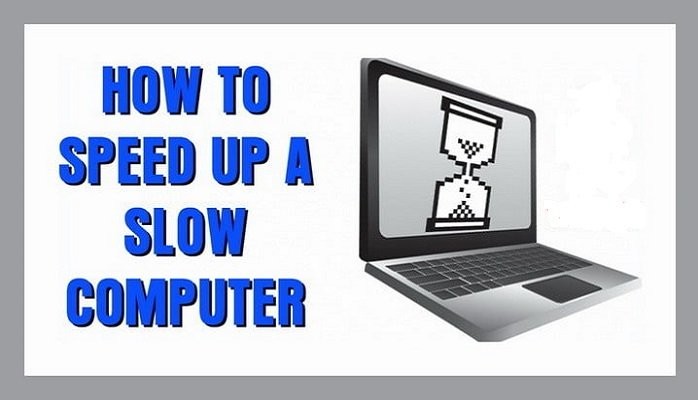Is your computer crawling along at a snail’s pace, leaving you frustrated and unproductive? Don’t despair; there are several steps you can take to breathe new life into your sluggish machine. Whether you’re dealing with a desktop, laptop, or even a tablet, this guide will walk you through a variety of methods to speed up your system and get it running smoothly again. Give one or more of these a try and they may just solve your problem!
12 Tips for Speeding Up Your Computer
- Identify the Culprit:
- Before diving into fixes, it’s essential to identify what’s causing your computer to slow down. Common culprits include too many startup programs, malware infections, outdated hardware, and a cluttered hard drive.
- Perform a Virus Scan:
- Malware and viruses can wreak havoc on your computer’s performance. Run a full system scan using reliable antivirus software to detect and remove any malicious programs that may be lurking on your system.
- Clean Up Your Hard Drive:
- Over time, your hard drive can become cluttered with unnecessary files, such as temporary files, old downloads, and cached data. Use disk cleanup tools to remove these files and free up disk space. Additionally, consider uninstalling unused programs to further declutter your system.
- Defragment Your Hard Drive:
- Fragmentation occurs when files are stored in non-contiguous clusters on your hard drive, leading to slower read and write times. Running a disk defragmentation tool can reorganize these files and improve overall system performance.
- Upgrade Your Hardware:
- If your computer is still running slowly after performing the above steps, it may be time to consider hardware upgrades. Adding more RAM or upgrading to a solid-state drive (SSD) can significantly improve performance and responsiveness.
- Manage Startup Programs:
- Many programs automatically launch when you start your computer, consuming valuable system resources. Disable unnecessary startup programs to speed up boot times and free up memory for other tasks.
- Update Your Operating System and Drivers:
- Outdated software and drivers can cause compatibility issues and hinder performance. Make sure your operating system is up to date with the latest patches and updates, and regularly check for driver updates from your hardware manufacturer’s website.
- Optimize Your Web Browser:
- If you spend a lot of time browsing the web, your browser’s performance can have a significant impact on your overall computing experience. Clear your browser cache, disable or remove unnecessary extensions, and consider using a lightweight browser for better performance.
- Adjust Visual Effects:
- Fancy visual effects and animations may look nice, but they can also consume valuable system resources. Consider disabling or reducing visual effects in your operating system settings to improve performance.
- Upgrade Your Internet Connection:
- A slow internet connection can make your computer feel sluggish, especially when streaming videos or downloading large files. Consider upgrading to a faster internet plan or using a wired connection for better speed and stability.
- Keep Your System Cool:
- Overheating can cause your computer to slow down or even crash. Make sure your computer is adequately ventilated and free of dust and debris. Consider investing in additional cooling solutions, such as fans or cooling pads, if necessary.
- Consider a Fresh Install:
- If all else fails and your computer is still running slowly, you may want to consider performing a fresh install of your operating system. This will erase all data on your hard drive, so be sure to back up any important files before proceeding.
Look, we all know a slow computer can be a frustrating problem, but it’s not insurmountable. By following the steps outlined in this guide, you can identify the underlying causes of your computer’s sluggishness and take appropriate action to fix them. Whether it’s cleaning up your hard drive, upgrading your hardware, or optimizing your software settings, there are plenty of ways to speed up your system and get it running like new again.
What to read next…
- How to make your Morning Routine Successful
- Top 7 Instant Pots: Understanding the Many Different Models and Choosing the Right One for You
- ChatGPT FAQs, Troubleshooting, Advanced Features, and Practical Applications
- Understanding ChatGPT vs GPT-4 vs DALL-E – When do you use which one?
- 10 Tips for using ChatGPT + a detailed example of how a student can use ChatGPT for school projects.
- Ashwagandha Mental Health Benefits for teens and adults.
- 3 Fish Taco Recipes: Baja-style, Chipotle, and Blackened. Which is your fav?
- Google Bard vs ChatGPT – which one is best?
- The 5 Best Sous Vide Machines
- Traeger Flatrock Grill vs Blackstone Griddle