Summary: Save time (and money) with Google Keep’s Voice Transcription Capabilities and File Sharing
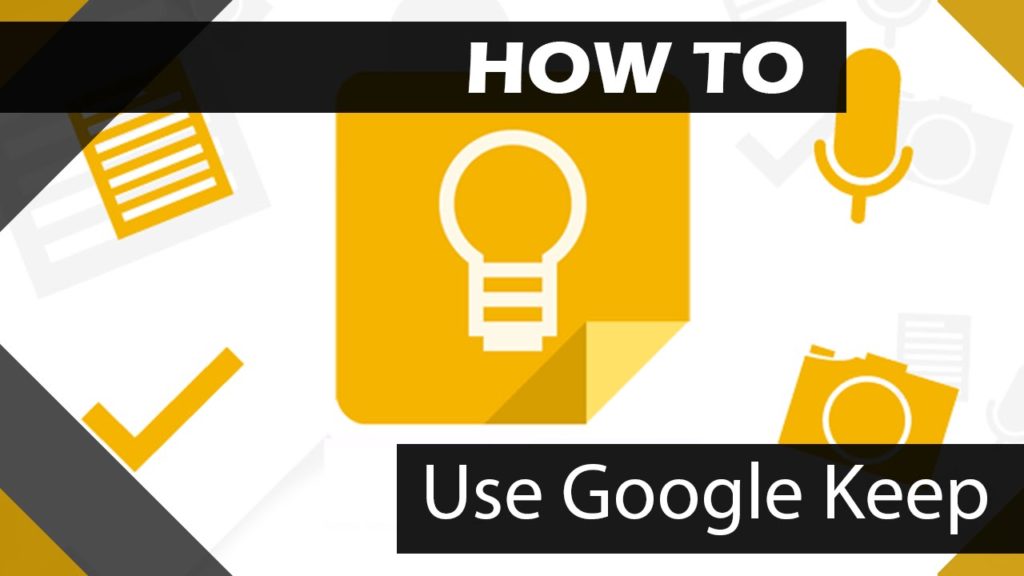 As always, my goal is to share practical wisdom you can use to make life easier. Here are a couple more tips…
As always, my goal is to share practical wisdom you can use to make life easier. Here are a couple more tips…
- Use Google Keep as your voice recorder and save time because the file can be instantly exported to a Doc/Word file with no file conversion time (ah, that’s huge).
- Additionally, you can capture all these voice memos to your heart’s content and they’ll be instantly available for follow-up on all your devices.
My Dilemma: I Found Myself in Need of a Voice Recorder.
Like you, I am always on the lookout for ways to increase my productivity. I have a lot of drive time at work (often four hours per day or more) and to make the most of it I listen to lots of podcasts.
We probably listen to many of the same ones (Ferris, Robbins, Goins, etc) and that’s all well and fine, but what I found is that just passively listening to these recordings was doing myself a great disservice — there’s a lot of wisdom being shared by these thought leaders, yet I wasn’t retaining enough of it so I couldn’t take action on it later and actually benefit from the knowledge.
Taking handwritten notes while driving obviously wasn’t an option, so I looked into buying a voice recorder that would allow me to capture tidbits and ideas I could follow-up on later. Unfortunately, I didn’t like what I found…
The Problem with Voice Recorders
Minor: They are expensive: $50–100 or more depending on the features you want.
Minor: You can’t see what you recorded during the process.
Big: You take extra time to download/convert the voice file to a word/doc file.
BIG: Voice recording is all they do.
Enter Google Keep
 Just in case you are not familiar with Google Keep…
Just in case you are not familiar with Google Keep…
- It’s marketed as a note taking app.
- It’s not new (it was launched 2013), but not a lot of people I know use it. Sadly, Google Keep is often overlooked in favor of other more ‘robust’ apps like Wunderlist, Evernote, and others. While those other task tools may be more powerful than Google Keep, I found that I didn’t need all their extra features, didn’t want to pay for them, and didn’t want to invest the time necessary to learn them. I just wanted something that works and “G-Keep” hit the mark for me.
- What’s great about Google Keep for new users is that it has an easy to understand, minimalist interface, and that means pretty much a zero learning curve.
- Although it’s considered a minimalist app, G-Keep is a little beast that offers a set of powerful tools that make it a super effective for reminding you to get things done. You can use Keep to create lists, store pics/files/more, collaborate with others on action items, and much more.
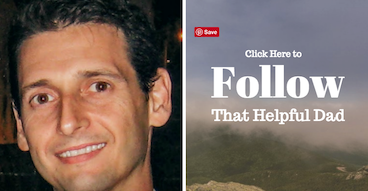 Here’s what I was already doing with Google Keep
Here’s what I was already doing with Google Keep
- For years I’ve been using Keep to create a series of ‘to do’ lists (shocking, I know). It’s very effective for this purpose and what’s great is that my lists are automatically shared between all my mobile and home devices. As we speak I currently have 7 widgets on my phone and 10 active lists. These include work reminders, home projects, shopping lists, voice recording notes, my 3 to Thrive lists from my SMART Morning Routine, reminders on wisdom tips I want to share with my sons, blogging ideas, and more.
- I use the G-Keep Android widget to SHOW my to do lists on various home pages of my phone so that I have them ‘always up’ and thus always on my mind. This lets me SEE the tasks so I can be reminded to DO them.
- I use the checkbox feature on G-Keep to turn my to-do lists into action items so they are easy to remove from view once complete. You can also use G-Keep in paragraph form for standard notes — for example when you are doing the voice recording.
- As shown in the pic, you can use G-Keep similar to Evernote or Dropbox and store files and share them with others. I work in the medical field and there’s a lot of complex terms, etc to remember…
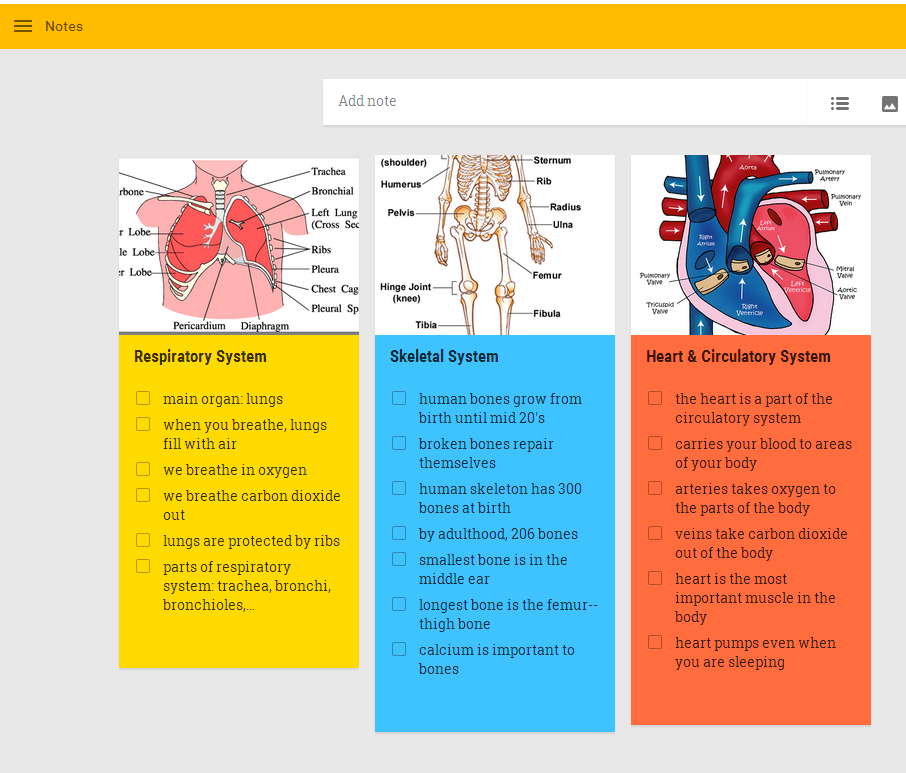
But what about the Voice Recording?
This is something I only recently discovered with G-Keep as a capability. Now obviously it’s not rocket science and maybe you already knew this, but honestly it was new to me (wait, maybe I shouldn’t I admit that).
Specifically, when I found myself in need of a voice recorder, rather than buy yet another device, I tried using G-Keep as my de facto voice recorder in lieu of getting a dedicated one — it exceeded my expectations for this purpose!
G-Keep is an effective speech-to-text voice recorder.
Suddenly all that podcast wisdom had a place where I could capture it…and easily follow-up on it later. My 4+ hours of drive time was no longer a chore — dare I say I began looking forward to it? (Well, let’s not go that far).
G-Keep is easy to use as a voice recorder. If you know how to type a text, then you already know how to take a note in G-Keep. Additionally, if you know how to push the microphone button on your text keyboard, then you already know how to take a voice-to-text note in G-Keep. Like I said, there’s no learning curve!
Also G-Keep is free — you don’t have to spend money buying a dedicated voice recorder. (Send your donations to The Human Fund please — you’re welcome, George).
Key Features of Google Keep for Speech-to-Text Usage
- You can use G-Keep in hands-free mode while driving. (Thanks to its integration with the “OK, Google” Assistant). Just say “OK, Google…Open Google Keep.” Then speak your note.
- Using G-Keep as your voice recorder means you don’t need to carry around yet another device.
- G-Keep will save you tons of time because it automatically transfers all your speech-to-text notes to your other devices. As soon as the note goes in G-Keep it’s available on all your connected devices (phones, tablets, Chromebooks, Mac, etc).
- G-Keep can save you even more time because all your notes can be instantly converted to Google Docs/Word files. You don’t have to do any extra steps (for example if you used a traditional voice recorder, you’d have to possibly convert the file format, download it yourself, etc). With Keep it’s already done. Print your voice notes out, send them to someone else, etc. It’s so easy.
Was this quick tip helpful?
Hey, I realize we’re not splitting the atom here, but I’m hoping that my tips do make a difference for you — even if it saves you 15–20 minutes, that’s more time to spend with your family, right?
If this tip helped you I’d invite you to take action by doing one or more of the following:
- Share this page with a friend so they can benefit too
- Share your wisdom – drop me a line below so I can learn from you.
- Follow my blog and let’s stay connected – we can help each other reach new heights.
Let’s talk again soon!

Hi, Mike. I recently added Keep because I,like you, have commute time that I often find myself thinking out loud lots of ideas, thoughts that I’d love to actually have notes on (I’m terribly forgetful!). So I thought this app would be great. However, I feel I’m missing something I can’t find help with anywhere. So I’m hoping you’ve figured it out already and can advise. I hit the record button and it prompts me to “try saying something.” What I’ve found is that it will record as long as I don’t take a breath. As soon as I pause to breathe, it stops recording. And I have to tap it again to record more. So I end up with a broken bunch of text and 50 sound recordings of 4 – 25 seconds each. I can’t keep looking down to the phone to find the microphone icon to tap every 30 seconds while driving, so I’m wondering if I’ve missed something crucial. Any clue? Is it made for only “bullet points” and there’s no way for continuous recording? Thanks!
Hi Jesus Girl, great question. I can see how that would be frustrated. I actually use Google keep to record bullet points in the manner u described however some of my points are quite long (multiple sentences) and I do have to pause to take a breath or two but Google keep doesn’t stop recording. I just tested it again and it stops after about 10 second pause. So that should be plenty of time to take a breath right? That said I don’t think this would be the right tool to use if u want to keep it on in the background to record indefinitely. That may be a situation where you need something like Dragon speak or a specific program. Have you tried any of those and if so what results have you found?
Hi there,
Thanks for the post. I’m running into the same problem. Literally when I stop to take a breath, Google keep stops recording. Half second at most. I haven’t found any settings to adjust this. Any other ideas? Thanks!