Download Kindle Notes Article Summary
In this article I’ll show you how find your Kindle Notes, Highlights and Bookmarks and then how to download Kindle notes and highlights for each book in your Kindle book library to your computer. It’s quick. It’s easy. It works. After you download your Kindle notes and highlights, then you can print them or save them as PDF.
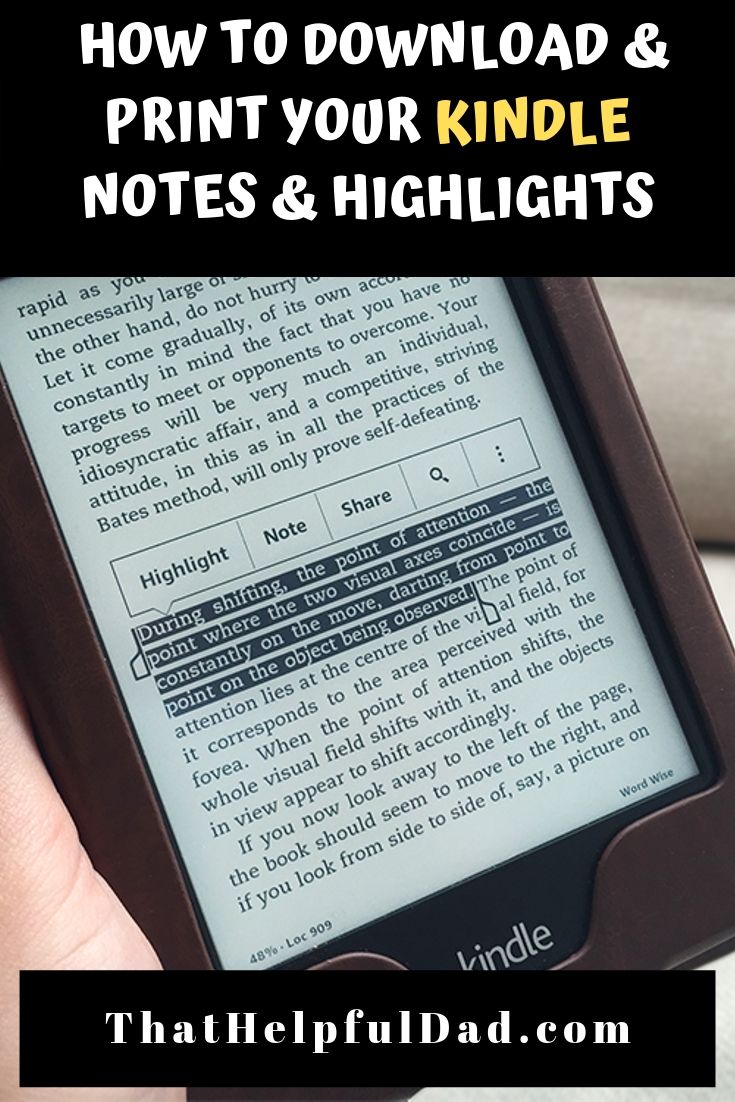
IMPORTANT: Save This Link!
By far the easiest way to export, download, and print your Kindle notes is by using a direct link to YOUR personal notes and highlights.
You can use this link to access your notes via your desktop or mobile device WITHOUT having to connect your Kindle.
Here is how to get YOUR link to download Kindle Notes (be sure you are signed in to Amazon)…
https://read.amazon.com/notebook
How to Download & Print Kindle Notes – The Video
So now that you have the link to download Kindle Notes, what do you do with it?
The easiest way for me to show you how to download and print your Kindle notes and highlights is actually with a video so check out this helpful video from our YouTube Channel…
If you watched the video you should now know how to easily export, download or print your Kindle notes. But if you want to know more about Kindle Notes and Highlights, keep reading…
What are Kindle Notes and Highlights?
If you need a basic refresher on Kindle Notes and Highlights these tips can help you.
First off, did you know Amazon has a great resource page to learn more on this topic?
Did you also know? You can add or remove bookmarks, highlights, and notes at any location in a Kindle book or personal document. Here’s how…
How to Manage Kindle Bookmarks
1. How to add a Kindle Bookmark:
Tap the top-right corner of the screen to show the Bookmark icon, and then tap + in the dialog box that appears. The Bookmark icon turns black when the page has been bookmarked.
2. How to view your Kindle bookmarks:
Tap the top-right corner of the screen to show the Bookmark icon. Tap a bookmark from the list to see a preview of that location in the book. You can tap the preview window to go to that location in the book.
Remove a bookmark: Tap the top-right corner of the screen to show the Bookmark icon, select the desired bookmark, and then tap x to remove the bookmark.
How to manage Kindle Highlights

1. How to add a Kindle highlight:
Press and drag to highlight the desired text, and then tap Highlight. To highlight multiple pages, press and drag the desired text to the bottom-right corner of the screen and the page will turn. The highlight will automatically continue to the first period on the next page.
Pro Tip: You can drag the handles at the start or end of the highlighted text to edit your selection before you tap Highlight. Handles only appear when you have selected two or more words for most device languages.
2. How to remove a Kindle highlight:
Press and hold a word in the highlighted area, tap More, and then tap Delete.
3. How to view your Kindle highlights:
Tap the top of the screen to show the reading toolbar, tap Go To, and then tap the Notes tab.
Tap the Yours tab to view notes and highlights that you created. Tap a note or highlight to go to that location in the book.
How to Manage Kindle Notes
You can add, view, edit or remove notes at any location in a Kindle book or personal document.
1. How to add a Kindle Note:
Press and hold a word or press and drag to highlight the desired text. If you selected a word, tap More, tap Add Note, and then type your desired text. If you selected a phrase, tap Add Note, and then type your desired text. Tap Save to create your note.
2. How to edit a Kindle Note:
Tap the number where the note appears, and then tap Edit Note.
Make your desired changes, and then tap Save.
3. How to remove a Kindle Note:
Tap the number where the note appears, and then tap More.
Tap Delete Note.
4. How to view Kindle Notes:
Tap the top of the screen to show the reading toolbar, tap the Menu icon, and then tap Notes. Tap Yours to view the notes and highlights that you created. You can type a note or highlight to go to that location in the book.
How to see Popular Highlights from Other People
Did you know? Amazon displays Popular Highlights and Public Notes by combining highlights and notes of all Kindle customers and identifying passages with the most highlights and notes.
1. How to turn on Popular Highlights or Public Notes:
Tap the Menu menu icon and then tap Settings.
Tap Reading Options and then tap Notes & About This Book.
Next to Popular Highlights or Public Notes, tap Off. The switch will moves to the On position.
When reading, highlights people have frequently selected will appear.
2. How to view a list of Popular Highlights or Public notes:
While reading, tap the top of your screen to show the reading toolbar.
Tap Go To, and then tap the Notes tab.
Tap the Popular tab to view Popular Highlights or tap the Public tab to view Public Notes.
How to find YOUR Kindle Notes and Highlights
Remember, use this link to find YOUR personal Kindle Notes and Highlights:
https://read.amazon.com/notebook
My Favorite Kindle and Accessories
In order to download Kindle Notes you first have to actually have a Kindle! 🙂
I have multiple Kindles, my favorites are the Kindle Paperwhite and the basic Kindle. I’m also including some recommended covers and power adapters. Here are the current links and prices for all of them…
[amazon bestseller=”kindle e-reader” items=”3″]
[amazon bestseller=”Kindle Covers” items=”3″][amazon bestseller=”Kindle Power Adapters” items=”3″]

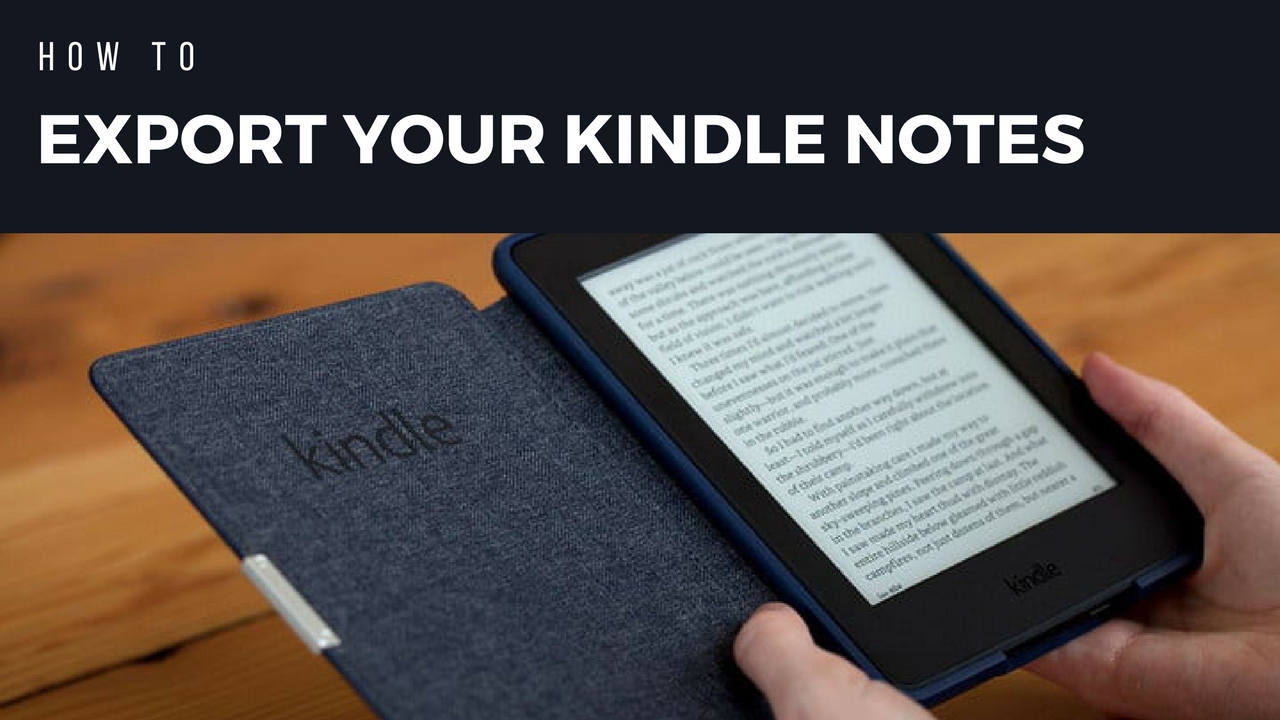
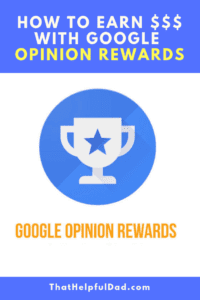
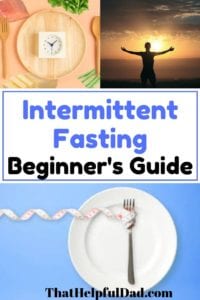
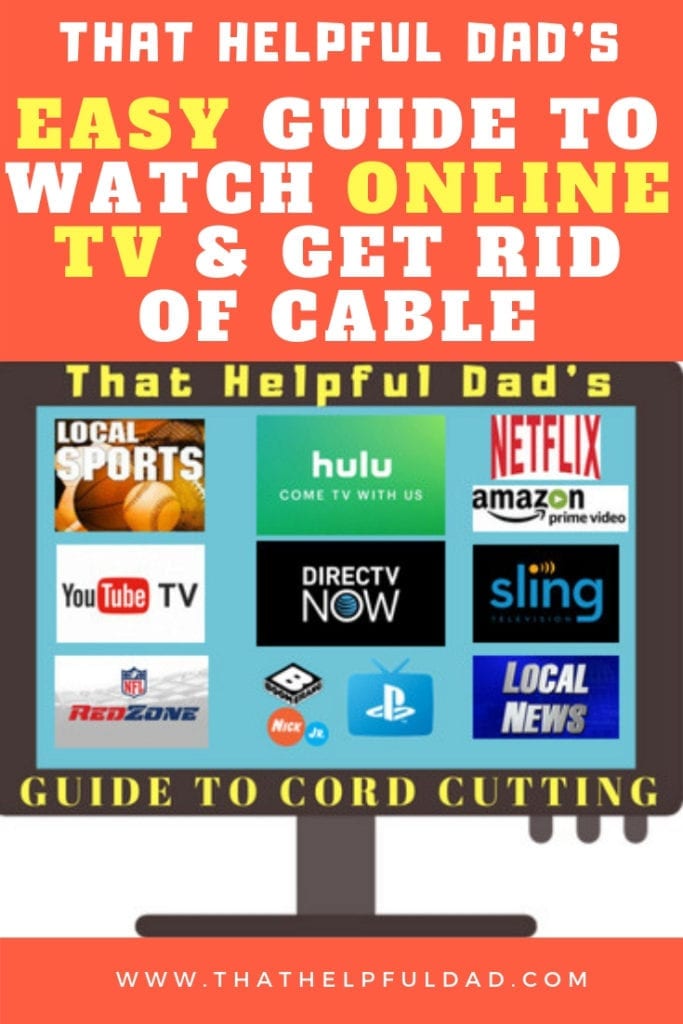
This was so helpful!! Thank you!! I will check out your blog for more tips.
Glad to help, Becki.
This is very helpful, but only seems to work for actual, bought-from-Amazon Kindle books. I beta read for several authors and generally upload these books to my Kindle Touch with a USB cable. I use the highlights and notes features all the time when beta reading. I just tried emailing my latest beta read to my Kindle (it did work!) but that document does not show up on my Highlights page. I would like to thank you for that link to my books and highlights; I never knew that existed. It will make my reviewing much easier.
Madelon, this is great insight. I never considered the option you are describing. Thanks for bringing that to light. If I find a solution I’ll post here and vice versa. Best of luck with your reviews.
THANK YOU! I’ve been looking for a quick and easy way to export highlights and notes for YEARS!! Switching accounts now… I found a way to do that through the Family Library, but would have been losing all of my notes and highlights! So glad to find this way to save them!!
glad to help, Sherri
Really Helpful!! thank you
glad to help, Will
Thank you so much. There were several links you shared that I saved, but the one that goes directly to my Kindle account and shows the highlights (color coded BTW!) for each book w/o searching and searching…that was manna from heaven! Much thanks!!!
Glad to help, Dave, and yes that kindle account link is a gold mine 🙂
This is a good basic option; however, if you are a student or researcher that highlights a great deal you will run in to limits imposed by the Kindle app so many of your notes will be truncated which make this option not so useful. To get around this use I recommend Bookcision (https://readwise.io/bookcision). This will allow you to use the Kindle Read link that you mention and export ALL of your notes.
Thanks for the tip, Shawn
How can I get it to use page numbers instead of location? I use page numbers as I read.
Thank you so much for the video on saving Kindle notes. I just saved the notes from several books in just a few minutes.
glad it was helpful, Emily
Great article!
You can export Kindle highlights & notes and download them as a txt, csv, and Md file with Glasp.
https://medium.com/glasp/tutorial-how-to-import-kindle-highlights-notes-into-glasp-export-them-as-a-file-92301bb539da